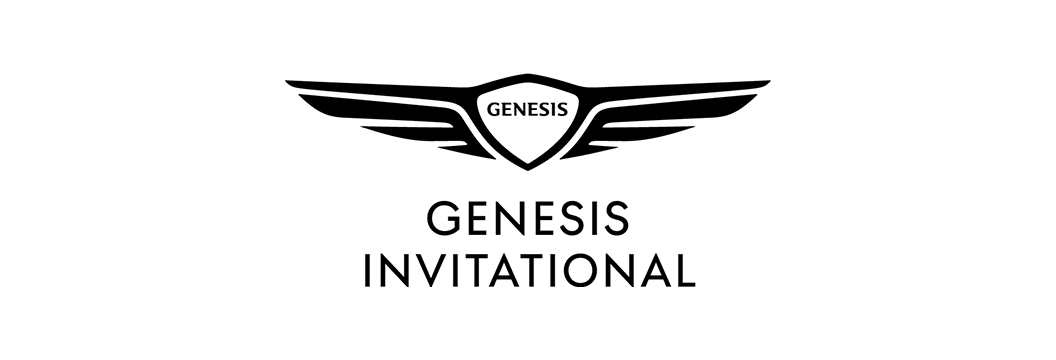PASSWORD
accountmanager
AccountManager is an extension to the box office available 24 hours a day, 7 days a week. By logging in or creating an account, you will have access to many features to help manage your 2020 Genesis Invitational tickets. Using AccountManger allows you to get your tickets right away with no will call lines, pull up tickets to use directly on a mobile device, or transfer your tickets to friends, family, clients, or anyone else from your mobile device or computer.
New for the 2020 tournament: It is required that you to use the AccountManager Mobile Ticketing platform or Ticketmaster.com. You will not be able to print paper tickets PDFs. The most convenient way to manage your tickets and/or parking is directly through your smartphone. It is encouraged to download your tickets to your smartphone before heading to the tournament and store them in the wallet on your smartphone.
LOG INTO ACCOUNTMANAGER:
- Click AccountManager link on Mobile Device
- Log in using your AccountManager username and password (if you do not know your password, simply click the “forgot password” and enter the email you used to purchase and an email will be sent to reset your password
download step-by-step guide:
accepting Tickets:
- Click ‘accept tickets’ in the email you received
- If you do not already have an account, create a new account with the email that received the accept tickets notice
- Log into your account
- Accept the tickets
download step-by-step guide:
Transfer Tickets:
- Log in to AccountManager
- Select “Manage My Tickets”
- Select an event you wish to transfer
- Select ‘Transfer Tickets’ within the dropdown
- Select the tickets that you wish to transfer
- Once satisfied, click ‘transfer’ on the top right to proceed into the transfer process
- Review the selected seats to confirm they are the correct tickets and click ‘continue to transfer’
- Please enter in recipient’s contact info and press the ‘add’ button.
- You have the option to write a message to the recipient in the ‘Optional Message’ box.
- Once you have entered recipients contact information and message, click ‘next step’
- Check agree to terms on the bottom, and click ‘Complete Transfer’